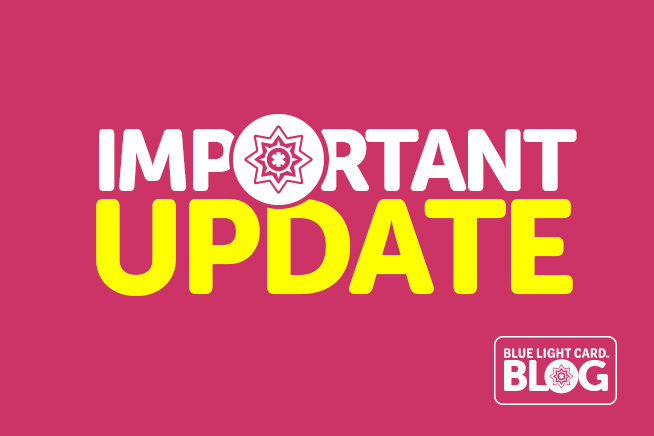
An important update about your Blue Light Card account
We take member privacy and data protection very seriously here at Blue Light Card.
As part of our ongoing commitment to this, we’ve made improvements to our login processes and updated our password policy.
Don’t worry, this blog explains everything you need to know, including:
• Our updated login processes
• Our updated password policy
• If you need to change your password
• How to change your password
• How to contact us if you have any issues
What is the updated login process?
Our tech team has introduced an even more secure login process.
Combined with our new password policy, this improves member security and protects the discounts you love.
When logging in, it says auth.blcshine.io – is this Blue Light Card?
Yes. That’s us.
Why has Blue Light Card introduced a new password policy?
By protecting your account with a stronger password, it’s less vulnerable to any malicious activity.
If your password does not meet the strong password policy criteria below, you won’t be able to log in until you change it.
What is a strong password?
This is a password that contains all of the following:
• One uppercase letter
• One lowercase letter
• One special character from this approved list: @ $ ~ # % & ! * ? ^ -
• One number
• A minimum of 10 characters
• No more than two repeated characters in a row
If your password contains all of the above right now, you don’t need to change it.
Before I change my password, is there anything else I need to know?
When resetting your password, it will log you out of any other devices you might be using.
Remember to save the new password so you can easily log back in on those devices.
How do I change my password on the website? (You will need to be signed out first)
1. On our homepage, click forgot password. (You need to be logged out).
2. Enter the email address you signed up with and click go. You’ll receive a password reset email.
3. On the same device, open the email from Blue Light Card and click reset password.
4. Type in your new password. Please make sure it meets our strong password policy.
5. Click update.
6. Save it to your password manager.
7. Log back in and carry on saving.
How do I change my password on the app? (You will need to be signed out first)
We recommend you download the latest version of the Blue Light Card app from the App Store for iPhone users, or Google Play if you own an Android phone.
We also recommend you update your app settings to auto-update. Your phone will then automatically download the latest version of the app as and when we release a new update.
To reset your password, follow these steps:
1. Log out of the app and click forgot password.
2. Enter the email address you signed up with and click go. You’ll receive an authentication code.
3. On the same device, open the email from Blue Light Card and follow the instructions.
4. Enter the code and your new password. Please make sure it meets our strong password policy.
5. Click update.
6. Save it to your password manager.
7. Log back in and carry on saving.
I haven’t received an email
This should arrive instantly after you click forgot password, but please allow up to 24 hours if it doesn’t. Please also check your spam/junk folder just in case.
Contacting us
Still having trouble?
You can submit a request here and our Member Services Team will be in touch.


